This tutorial explains the steps to create PDF from the Impress presentation in LibreOffice.
While working with presentations in Impress, it is often needed to send the presentation via email or any other medium. And it is easier to send as PDF after exporting the Impress presentation file as PDF is a widely recognized file format.
LibreOffice provides PDF export options with extensive features. Even LibreOffice Draw provides a way to edit PDFs for free.
However, this is how you can do it.
Steps to Create PDF from a presentation
- Open the Impress presentation.
- From the File menu: File -> Export As -> Export As PDF
- On the PDF options dialog, you can choose any options you want for the PDF.
- The PDF options dialogs give you options such as
- Export all slides or custom slides
- The compression level of images
- Watermark in PDF
- PDF format
- Bookmark
- Add password to PDF
- Digital signatures
- If you are not sure about the options, you can keep the default settings.
- Click on
Exportand save the PDF.
This is how you can create PDF, “Save As PDF” or “Export PDF” from the Impress presentation.
Make sure to drop a note below if this tutorial helps you! And don’t forget to check out more tutorials of Impress here.


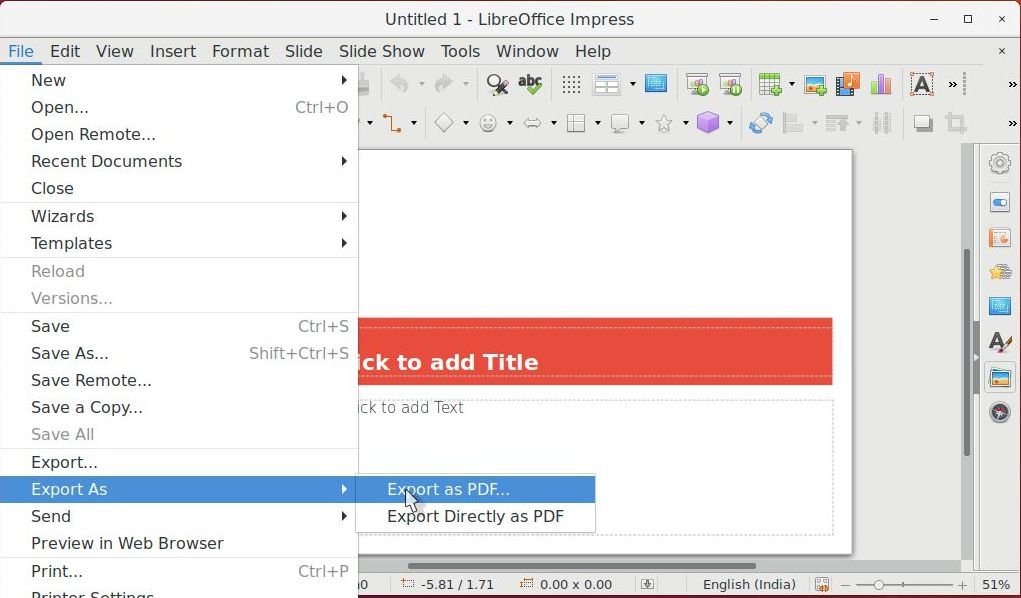

To show it as a slide presentation in linux, open it in document viewer go to the small icon with short lines on the right side and click it. Then select “present as slideshow”.