Here’s how you can enable automatic spelling and grammar checks as you type in LibreOffice Writer.
LibreOffice Writer supports multiple language dictionaries that are used to validate the grammar of the words as you type alongside spelling. The Writer shows a red colour curved line under the incorrect word in the document after it validates against the supported dictionary. Grammar errors are shown in blue, curved, and underlined against phrases.
Table of Contents
How to Enable Automatic Spelling and Grammar Check
There are two ways to check spelling and grammar.
A) Manual mode and B) Automatic Mode as you type.
To enable the automatic spelling and grammar check, go to Menu Tools > Options. For macOS choose, LibreOffice > Preferences.
From the left pane, select Language under Language Settings. Choose the appropriate language under “Default Languages for Documents” – e.g. Western: English (USA).
Go to Writing Aids Option to the left, and under options, choose ‘Check spelling as you type’ and ‘Check grammar as you type’.
Press OK.
Now you can see red curly underlines on words that have spelling errors.

And the blue line shows only grammar errors as per your chosen options.
Using LanguageTool
LanguageTool is a popular multi-multilanguage spelling, style and grammar checker which helps you to correct and paraphrase texts. It’s one of the best “free” alternatives to Grammarly – which is also a popular service.
It comes with two options. The free option comes with basic style, grammar, semantics, and a few preliminary features. And the premium version gives you more options.
- Open LibreOffice (any module such as Writer, Calc, etc.)
- From the menu, select Tools > Options. For macOS users, choose LibreOffice > Preferences.
- On the options window, select Language Settings > LanguageTool Server. This option is available on LibreOffice 7.4 and above.
- Select the checkbox Enable LanguageTool.
- Make sure the base URL is https://api.languagetool.org/v2
- (optional for premium) If you have a LanguageTool Premium account, copy and paste https://api.languagetoolplus.com/v2 in “Base URL,” write your email address, and type in the API key. You can generate this yourself by clicking on “Access token” in the settings of the LanguageTool Editor. There you will find the option for LibreOffice.
- Click apply.
- Select Language Settings > Writing aids on the left panel in the same options window.
- Enable LanguageTool Remote Grammar Checker under Available Language Modules.
- Hit Apply & close.
- From the menu, select Tools > Automatic Spell checking.
- And that’s it, you should see the suggestions as you type in your document.
LanguageTool Usage notes
- The above steps should work in all LibreOffice modules, i.e. Writer, Calc, Impress and others.
- This option is available from LibreOffice 7.4 and above.
- LanguageTool requires an internet connection to work.
- It is also available for OpenOffice as extensions. Read here.
- For privacy related to your documents which requires connection to the LanguageTool server, visit the official privacy document.
- LanguageTool also available for Google Docs, Thunderbird as extensions.
- Official website: https://languagetool.org/
Wrapping Up
That’s about it. A simple and easy way to enable the spelling and grammar check in the LibreOffice Writer program. You can also follow the above steps for other languages, i.e. non-English ones.
Don’t forget to mention in the comment box if it helps Or if you face any errors.


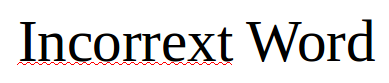
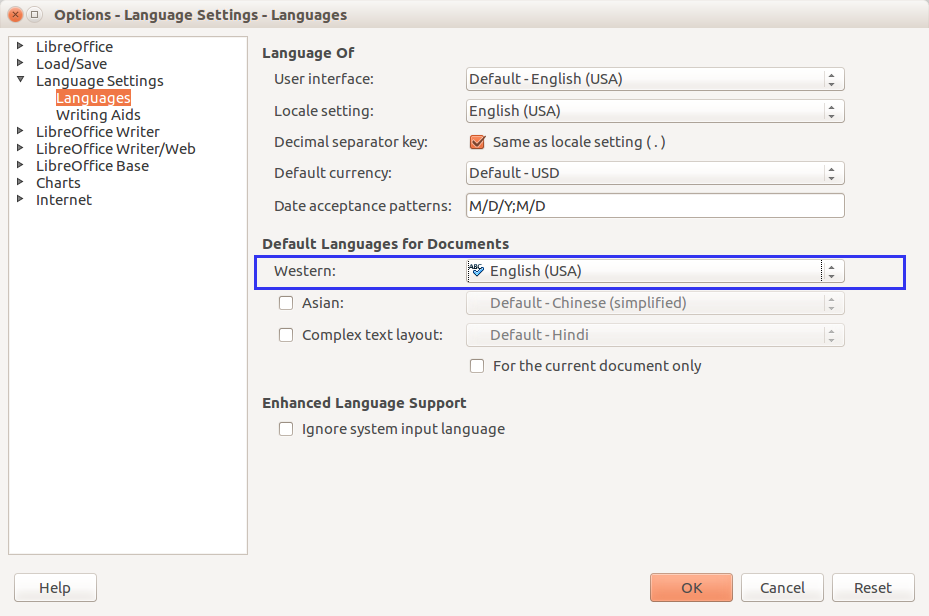


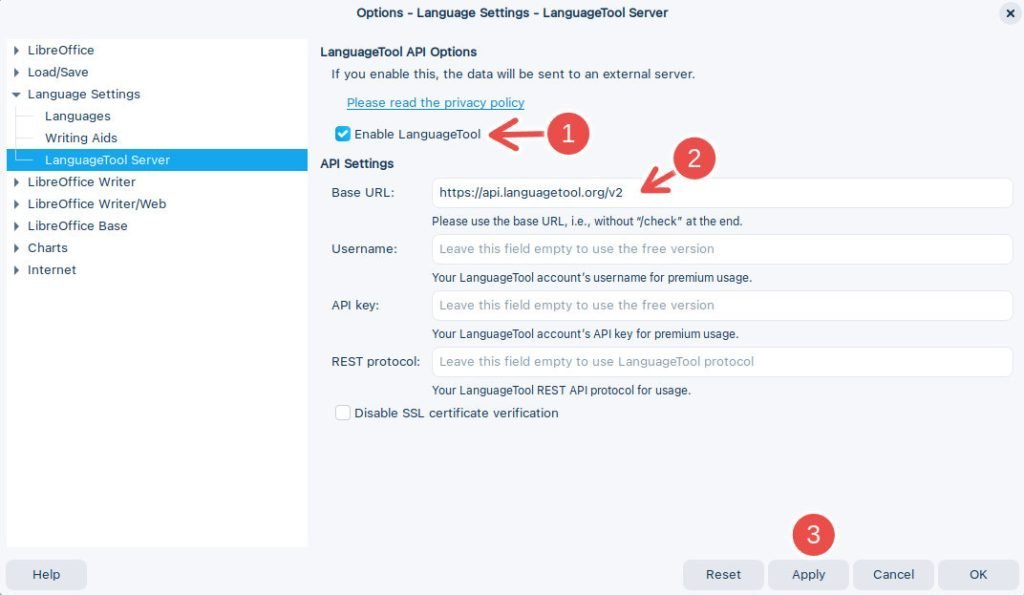
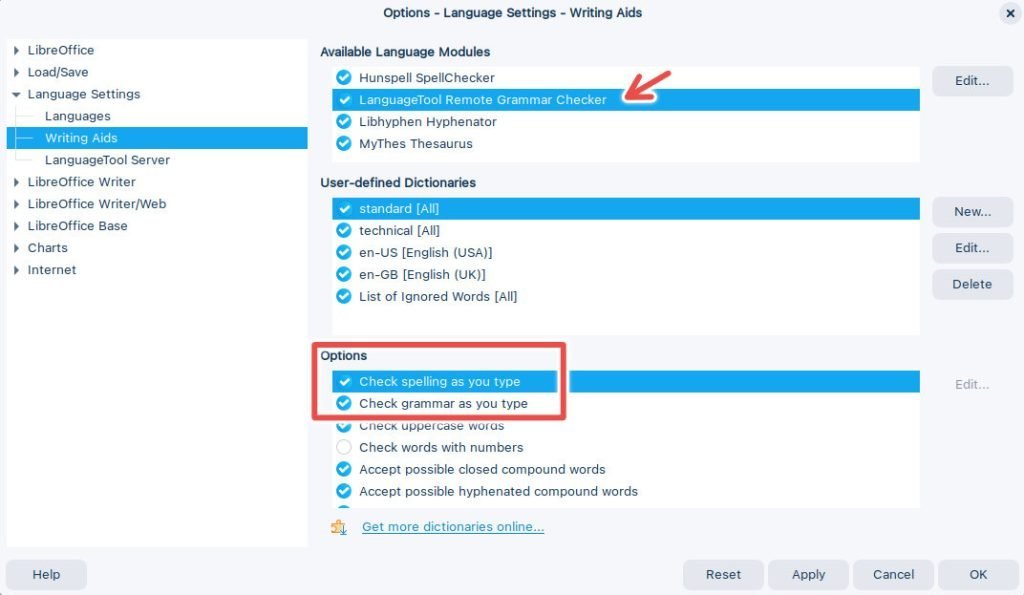
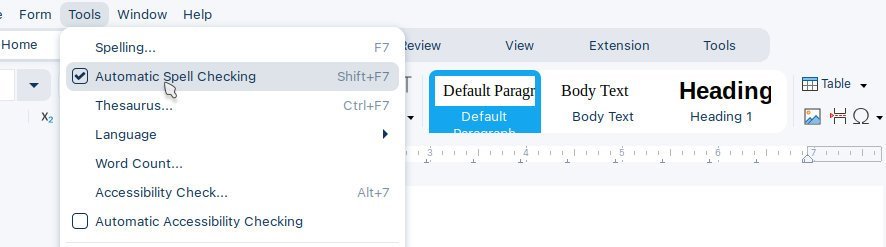
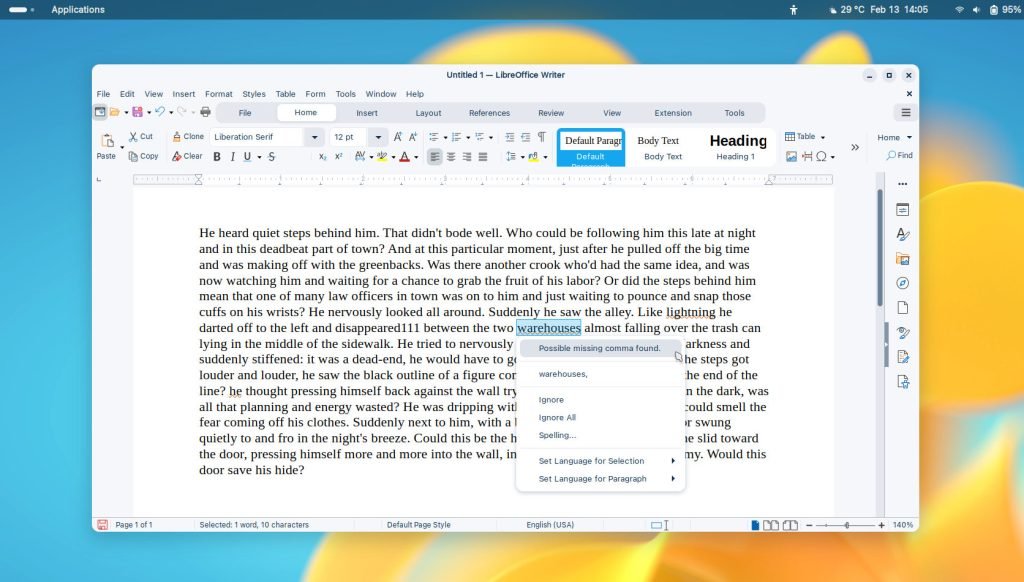


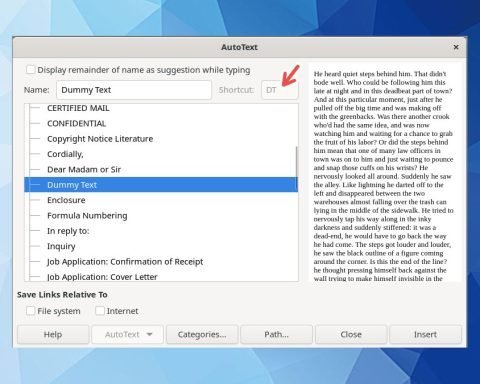
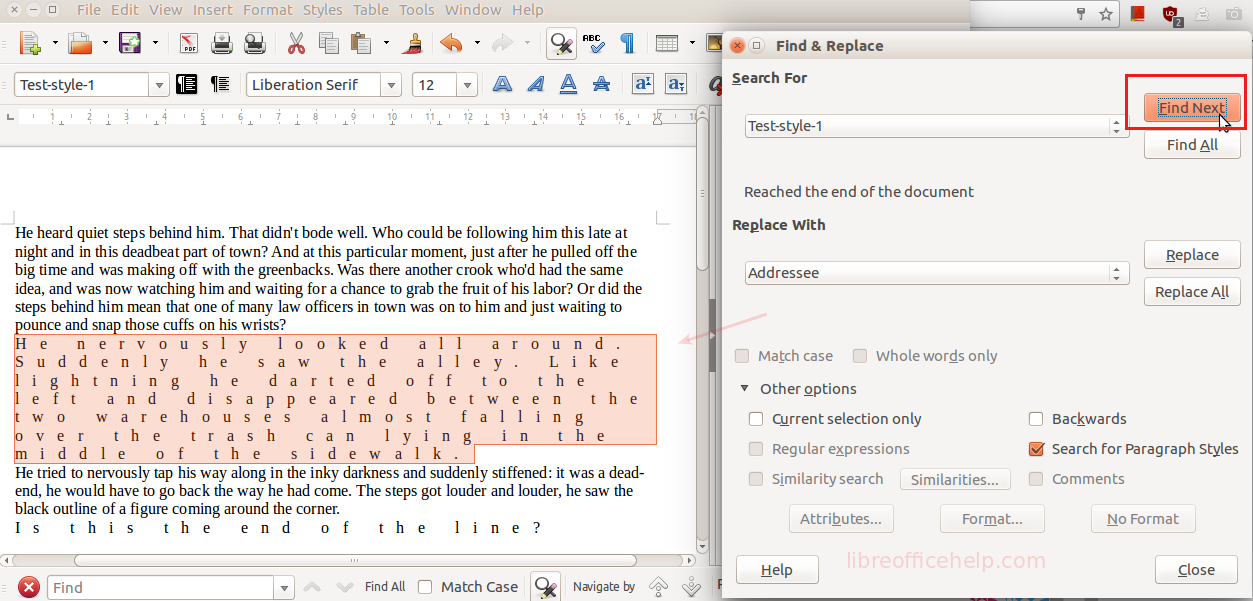
No. The grammar checker does NOT work. Period.
Agree. The spell checker does work, but the grammar checker does not.
I use the British English language because I study in the UK, so I need to hand in all work in BE. For British English, the grammar checker does not work.
For example if you repeat a word “The the dog …” libre office doesn’t notice it.
If you use American English instead of British English “utilize” vs “utilise”, libre office doesn’t notice it.
This is really problematic for me.
Install the languagetool extension for grammar, works great! https://extensions.libreoffice.org/extensions/languagetool
thank you , what a wonderful relieve, exactly what I was need, missing and looking fore
Limited grammar checking is available in Writer. The article is updated above.
Thank you so much! You just made my day!
I was having a huge issue of unable to set the spell checker to work.
Thank you!!!
I love your articles and this site. So tremendously helpful! Thank you 🙂
Worked well for me, instructions got me past some of the harder decisions. Thanks
there is no English sentence checking under language settings
This didn’t work for me. I still don’t have any red squiggly lines even though I did what you said. Thanks,
There is no “English Sentence Checking” under language settings.
You are right. It has been removed. We have modified the article with an additional LanguageTool section.
Does anyone have any idea why spell check doesn’t underline misspelled words in red if you change the font? Is there a fix to this? Fonts I’ve tried other than the default have this issue, such as Verdana and Calibri.
Doesn’t seem to work for me in Russian. I’ve set the whole text to Russian and nothing gets underlined (and I know I misspelled at least a bunch of words).