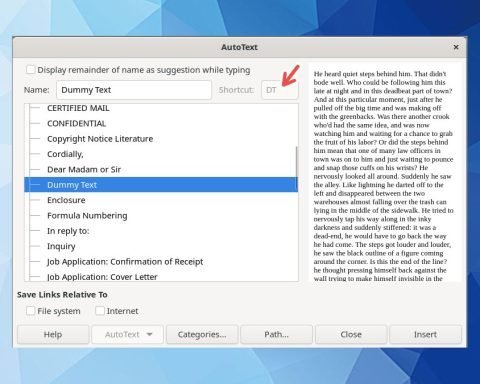A step-by-step guide on how to generate random text in Microsoft Word 365 using this simple function with screenshots.
Are you tired of staring at your blank Word document, unsure of where to begin or simply needing some placeholder text for your project? Well, you’re in luck! Microsoft Word offers a nifty feature that allows you to generate random text with just a few simple steps. In this guide, we’ll walk you through the process of creating random text in Word so you can get your creative juices flowing or format your documents more effectively.
Generate random text
- The first step is, of course, to open Microsoft Word.
- Once Word is up and running, create a new blank document. You can do this by clicking on “File” in the top-left corner, then selecting “New” and choosing “Blank Document.”
- Click on your document to place your cursor where you’d like the random text to appear. Then, simply type “=rand()” (without the quotation marks) and press Enter.
- Voila! Word will automatically generate three paragraphs of random text, each consisting of five sentences. You can use this generated text for various purposes, such as testing formatting, filling in placeholders, or sparking your creativity.
- If you need more or less text, you can customize the output. For example, you can type “=rand(2,4)” to generate two paragraphs with four sentences. Play around with the numbers to tailor the text to your specific needs.
- Once you’ve generated the random text, you can format it just like any other text in your document. Change the font, size, colour, or alignment to match your document’s style.
- Don’t forget to save your document to keep your work secure. Go to “File” and select “Save” or “Save As” to save it with a new name or in a specific location on your computer.
Wrapping Up
Now that you’ve successfully created random text in Word, you can use it however you like. Whether you’re working on a design project, creating templates, or just need some filler text, this feature can save you time and effort.
Do you know you can do the same in the free LibreOffice Writer? Read how to generate random text in LibreOffice Writer.