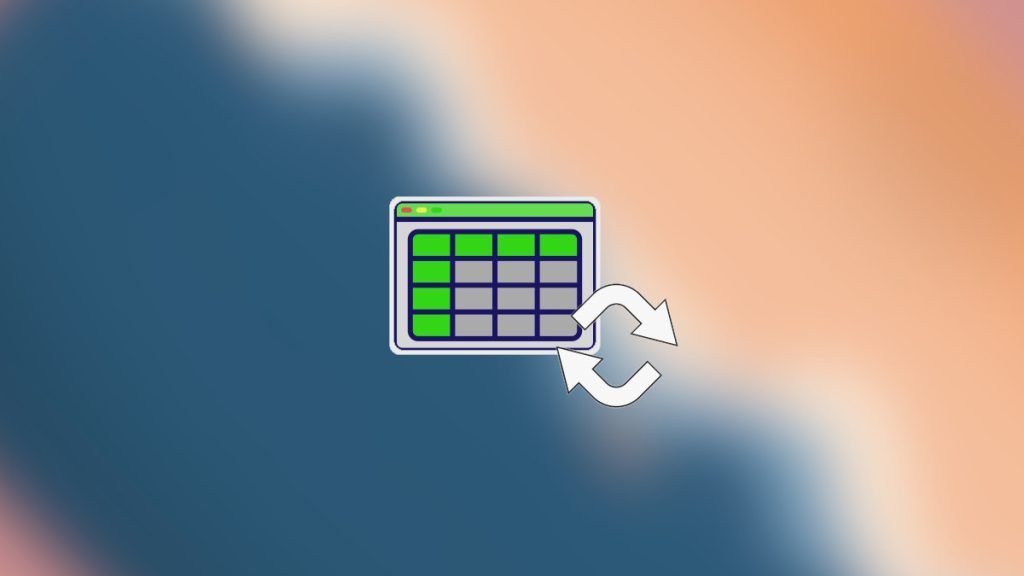Learn how easily you can transpose tables (rows to columns or vice versa) in LibreOffice Calc.
Have you ever encountered a table in LibreOffice Calc that needs a quick rotation? Maybe your data analysis requires a change in perspective, or perhaps you need to prepare a report with swapped rows and columns. This is very simple to do in LibreOffice Calc using transpose. This tutorial will guide you through every step.
Table of Contents
Transpose tables in LibreOffice
Using Menu
- In the Calc spreadsheet, select the table (or range) which you want to rotate. For example, in the below image (Figure 1), the sample data to be transposed is selected.
- Press CTRL+C to copy the selected table. You can also use CTRL+X if you want to cut the data.
- Select the destination cell where you want to place the transposed data. The selected cell becomes the top-left cell of the rotated table after transpose.
- Right-click on the cell and choose Paste Special > Paste Special (Figure 2).
- On the Paste Special dialog, select Options= Transpose and Paste = All. Press OK. Alternatively, you can also select the preset=Transpose All button. See Figure 3.
- You can now see the tables are rotated (Figure 4).
Using TRANSPOSE function with array
LibreOffice Calc also provides a function TRANSPOSE which you can use for further customisation and control. This function takes a multi-dimensional array and transposes it. Here’s the syntax.
Let’s give it a try. As you can see, we have the following data as of earlier. You can select the data range using the TRANSPOSE function and press SHIFT+CTRL+ENTER to convert it to an array formula.
And you get the same result. This is very helpful if you want a dynamic spreadsheet that requires transposing.
=TRANSPOSE(A1:C2)
Transpose in OpenOffice
If you are using OpenOffice Calc, you can find the Transpose option in the same paste special dialog. It might look different, but it works exactly the same way. In addition, the TRANSPOSE function is also available in OpenOffice.
Usage tips
- Headers: If your table includes headers, copy them separately before transposing the data. Then, manually paste them as the first row or column of the transposed table.
- Formatting: Transposition might mess with your formatting. Simply apply your preferred style to the newly arranged cells.
- Formulas: Be mindful of formulas when transposing. They might need slight adjustments to reference the correct cells in the new layout.
Conclusion
I hope this comprehensive tutorial provides you with a basic foundation for swapping columns and rows. Feel free to drop a comment below if it helps you.