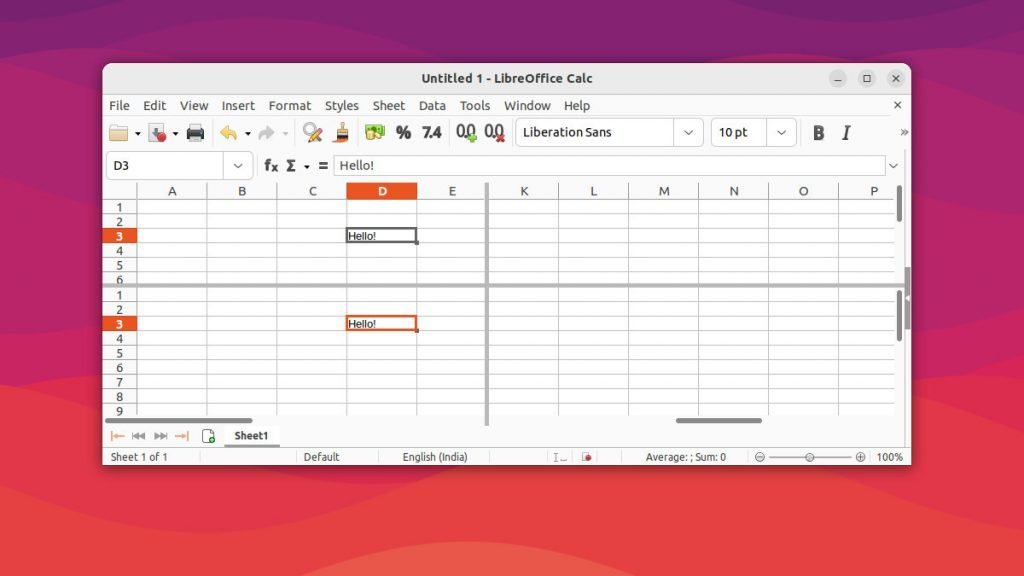Here’s how you can split the worksheet view vertically and horizontally in LibreOffice Calc.
LibreOffice Calc provides a way to view a Calc spreadsheet in a split manner.
Scrolling is sometimes difficult for your productivity if you are working on a large worksheet. This is where the split is useful.
Table of Contents
Split Rows
To create a split view, click on the small icon (see below image) at the right-top section of Calc.
You should see the mouse pointer changes with a vertical two-way arrow.
Click and hold, then drag it down.
Then you have the same sheet with two views. Now, If you type something or change any of the views, the same is reflected in the other view.
Split Columns
Similarly, you can split the columns as well. Click the below icon near the bottom-right section in the Calc.
You should see the mouse pointer changes with a horizontal two-way arrow.
Click and hold, then drag it down.
Row and Column Split Together
Here’s a demo where both rows and columns split work together.
Next Topic Zoom In and Out in Calc.