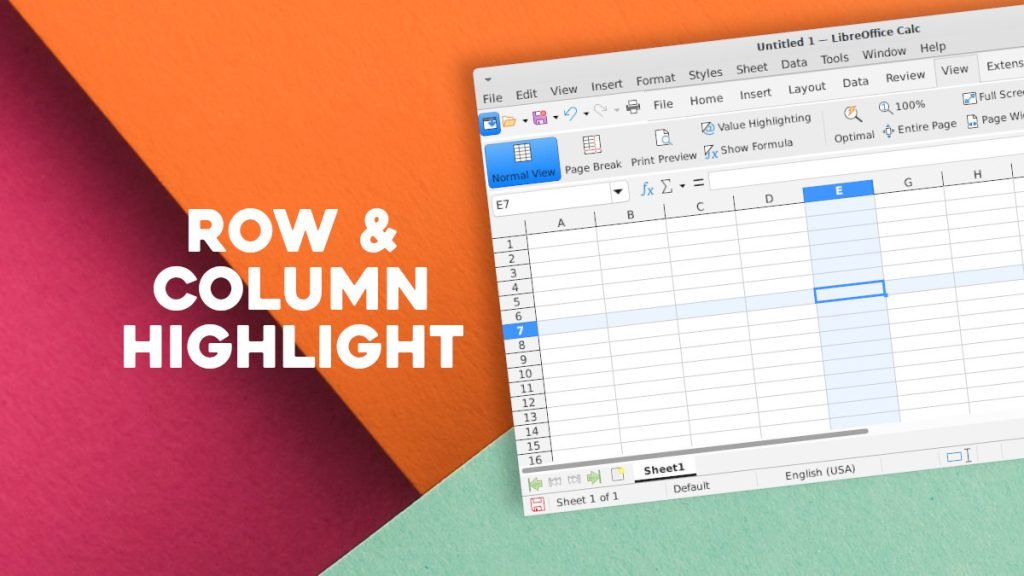This is a simple guide to highlight rows and columns of active cells in LibreOffice Calc as you move around the spreadsheet.
Working with large spreadsheets in LibreOffice Calc can sometimes feel difficult since you always work with a fixed-resolution display. Keeping track of your current row and column number is complex when you are dealing with many rows or columns.
It would have been easier if the row and column of the active cell were highlighted automatically and changed as the active cell changed.
This was a feature that was asked many times by the devs.
It is available from the LibreOffice 24.2 release.
Here’s how.
Table of Contents
Highlight rows or columns of active cell in LibreOffice
- Open LibreOffice Calc or use any open document.
- Go to menu Tools > Options > LibreOffice Calc > View. Or click View menu > Column/Row highlighting.
- On the options dialog, enable the column and row highlight options.
- Apply and close.
- Now you can see the highlight in the corresponding row and column of the active cell (see below).
To turn it off, simply choose the same option from the menu again.
Usage tips
- For better clarity, you can use the zoom-in or zoom-out option with the above highlight.
- This feature is not available out of the box in Microsoft Excel. You need a macro. However, LibreOffice provides it from version 24.2 onwards.
- OpenOffice does not have this feature.
Closing notes
Navigating your spreadsheets will now be a smoother, more focused experience, allowing you to be more productive.
Do let me know in the comment box, if this article helped you for the benefit of others.