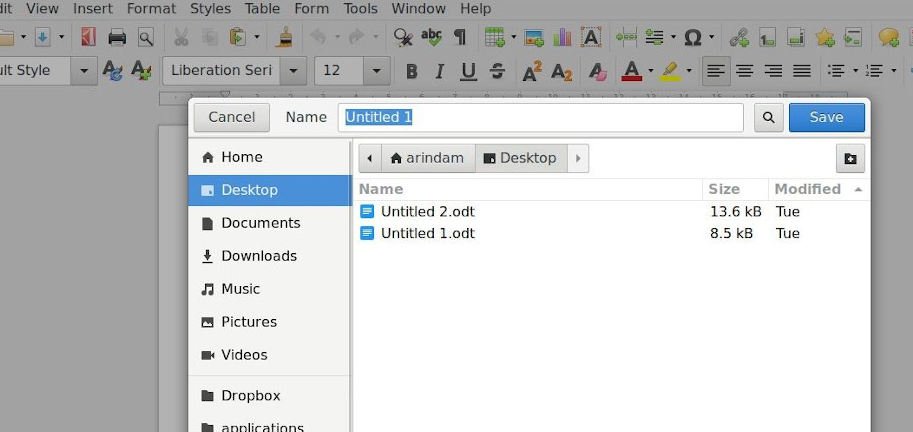This quick guide will teach you how to protect a LibreOffice document with a password.
This guide is applicable across all major LibreOffice modules – Calc, Draw, Writer and Impress.
There are four types of protection available in LibreOffice. They are –
- Protecting a document with a password while saving (uses a password)
- Protecting revision making (uses a password)
- Protecting frame, graphics and OLE objects
- Protecting drawing objects, frame objects
Important Note: If you forget/lose the password which was used to protect the document, you will never be able to open the document. Because LibreOffice encrypts the document with strong encryption. So, it is recommended to save the password using any password manager or memorize it.
Table of Contents
Protecting a document with a password
- To protect a document using a password while saving, follow these steps.
- From the File menu, click Save As. In the Save As dialog, mark the “Save with Password” option (see below).
- Click Save.
- Enter your own password in the “Set Password” window.
- You can also mark the document as Read-Only, which can be editable once the correct password is entered.
- Press Ok.
- You are all set. Now anyone who opens the file will get the below password prompt, and the document is visible only with the correct password.
Remove the Password
- To remove the password set using the above steps, open the file with the correct password.
- Go to the Save As dialog option again, and uncheck the Save with Password option.
- Save the file.
- This would remove the password from your LibreOffice document.
Protecting revision making (uses a password)
Choose Edit > Track Changes > Protect Changes. Enter and confirm a password of at least one character.
Protecting frame, graphics and OLE objects
Choose Format > Image > Options tab. Under Protect, mark Contents, Position and/or Size.
Protecting drawing objects, frame objects
Choose Format > Object > Position and Size > Position and Size tab. Mark the Position or Size checkbox.
Reference
https://help.libreoffice.org/Common/Protecting_Content_in