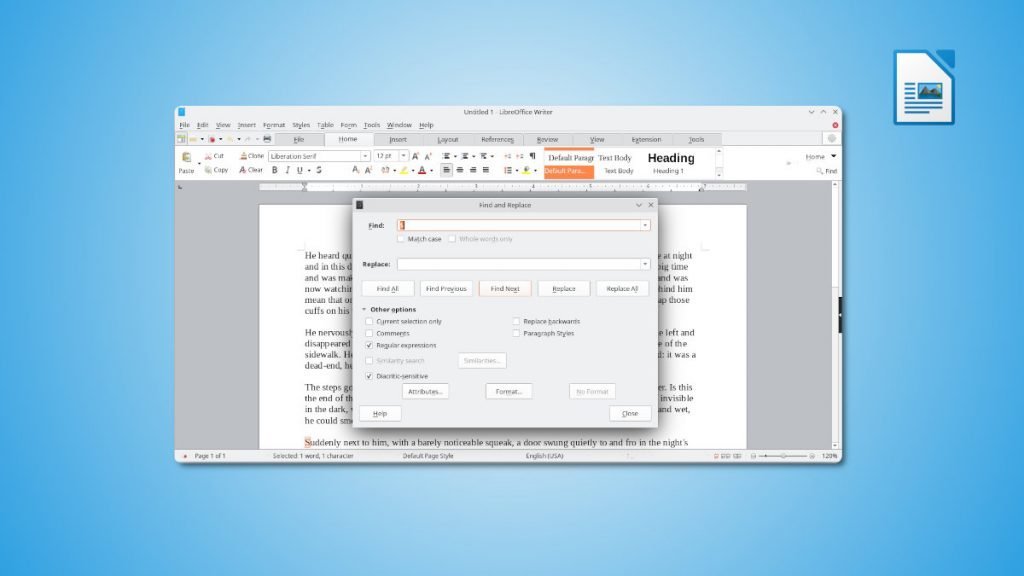This quick guide will show you how to find the end of line or new line in the LibreOffice Writer document.
The end of line or new line is often referred to as Carriage Return (CR) and Line Feed (LF). This terminology came from early typewriter days when you had to physically go into the following line while typing.
So, in modern computing systems, the same happens when you hit ENTER key on the keyboard. And you go to the next line or get the cursor at a new line.
Since the new line or end of line is not visible, it’s a little tricky to find them out. For example, if you want to find all the end of line and want to replace them with some text or anything.
So what should you do? Well, it’s possible in LibreOffice Writer document processor. Here’s how.
Table of Contents
Finding End of Line in LibreOffice Writer
- Open the Writer document where you want to find the line endings.
- Press
CTRL+Hto bring up the FIND-REPLACE dialog box. - In the Find box, type the dollar sign, i.e.
$ - Select the option – “Regular Expression”.
- And hit the Find Next button.
And this would find the new lines or end-of-line (EOL) characters in LibreOffice Writer.
Explanation & Tips
- The $ sign referred to the EOL characters via regular expression. Because it’s not a visible character. In theory, they are control characters.
- The end of the line is usually a combination of CR and LF control characters. CR is coded as HEX 0x0D (Decimal 13). LF is the hex 0x0A (Decimal 10).
- Windows systems use CR and LF in sequence to denote an end of line.
- Unix/Linux systems use only LF.
- Apple’s macOS uses only CR.
- To find the beginning of paragraphs, use the same method above with regex find with characters – the caret and a dot= ^. (including the dot).
- To find tabs use regex \t.
You may read the additional examples in the official documentation: link 1 | link 2.
Wrapping Up
So, that’s about it how to find the new lines. Do let me know in the comment box if it helps you or have any problem using this guide.