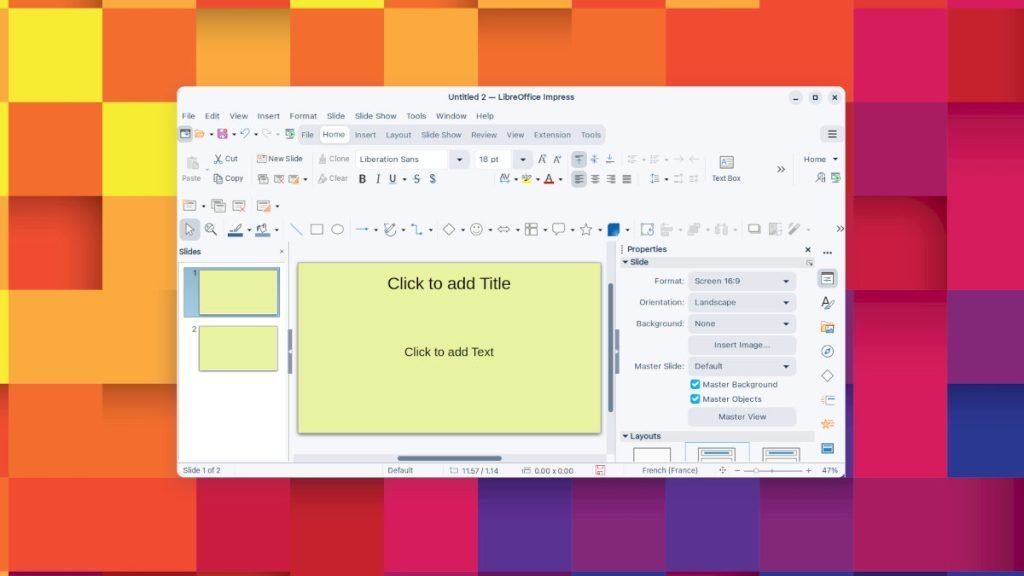This beginner’s guide explains the steps to change the slide background colour in LibreOffice Impress.
Although changing the background colour of a single slide or all slides is pretty straightforward still, for beginners’ it is worthwhile to create an article.
Table of Contents
How to Change Slide Background Color
Single slide
- To change the slide background colour in LibreOffice Impress for a single slide, select a slide.
- Then, from menu, Click Slide > Properties
- In the Slide properties dialog, go to the Background Tab, click on the Color button. Choose the colour of your choice and click ok.
- The colour will be applied to the currently selected slide.
- To apply to the entire presentation, i.e. all the slides, follow the next step.
All Slides
- To apply a background colour to all slides, you have to change the Master Slide, or we call it Slide Master.
- Slide Master contains your presentation’s primary style slides. Whenever you change Slide Master, it applies to all the slides in your presentation.
- Select any slide, and in the right sidebar, click properties (press ALT + 1).
- Under Slide, click Master View. See Figure 3.
- Now, you can change the background colour using the same steps above from Slide > Properties while being in the master view. Click Close Master View.
- The colour will be applied to all the slides in your presentation.
Usage Notes
- To remove the colour from the background, click on the Slide > Properties to pull up the slide properties dialogue. In the Slide setup dialog, click on the NONE button and press OK. This will remove the colour.
- Apart from colour, you can also have the option to change slide backgrounds with Gradient, Any Image, Patterns, and Hatch.
I hope this guide helps you to apply color to all the slides in Impress. Do let us know in the comment box if it helps for the benefit of others.