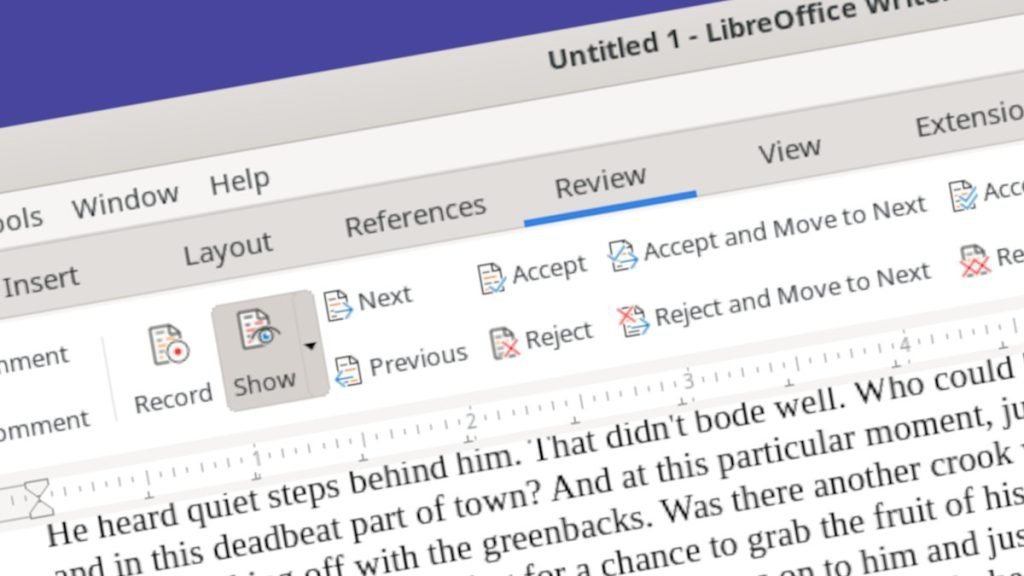This guide explains the review mechanism in LibreOffice Writer documents, which helps you to track, accept, and reject changes.
When you are working with a document that needs review by multiple people, the built-in review mechanism in LibreOffice is helpful. It provides all the basic tracking and commenting required for an effective review.
These review options enable you to track changes in your document and distribute them so that any change can be highlighted and reviewed.
Table of Contents
How to Track, Accept and Reject Changes in LibreOffice Writer
Currently available features
LibreOffice Writer currently provides the below options for Track Changes.
It has options to record the changes, show/hide, manage, and browse the changes in the document. It also provides a way to accept or reject the changes as part of the review process in a document.
Enable track changes toolbar
- To start tracking changes, you need to enable the tool.
- Go to
View > Toolbars > Track changes. - Once you do that, you can see the toolbar is available at the bottom of the Writer window.
Start tracking changes in LibreOffice
- To start the track changes in any document, from the menu, select
Edit -> Track Changes -> RecordOr pressShift + Ctrl + C. Once you do that, your document is in review mode. - Any changes you make now will be highlighted based on the changes you are making.
- For example, if you delete any portion of the document, it will be highlighted like the below image. Note that the author’s name, date, and time of the change are also recorded.
- When you save the document and distribute it via email or any means, all the changes will be highlighted and sent over. That means, whoever opens up the document, can see all the changes, including who (i.e. the author) made them.
Accept and Reject
- The changes can be reviewed and accepted/rejected from the context menu.
- Right-click on the changed portion and click Accept Changes or Reject Changes. If you like, you can add comments as well.
- If you accept, the changes become part of the document; If you reject, the modification done is removed, and that portion becomes Original before modification.
Protect, Compare and Merge
You can also password-protect the track changes document. Simply click on the protect icon from the toolbar or select from the menu. In the next window, enter a password to protect.
You can also compare or merge the current document with another document. It would give you a nice merge and comparison view of delete and insert highlighted.
Options in Tabbed user interface
If you use the modern LibreOffice tabbed interface, you can find the track change options in the “Review” tab as shown below.
I hope this will help you to get started with the track changes review options in LibreOffice Writer.
Please let me know in the comment below if you need any clarification.