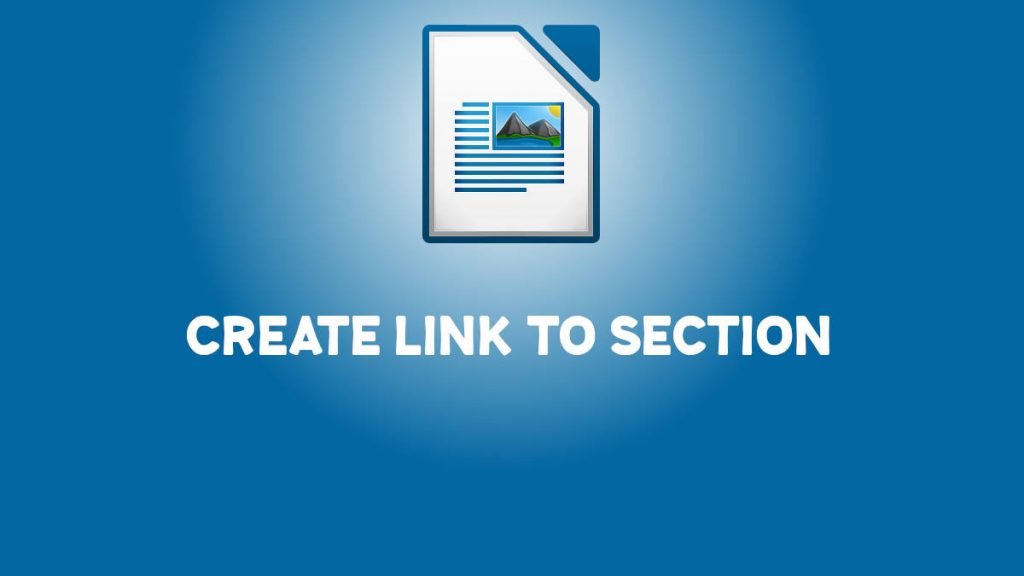This quick guide explains the steps to help you to create a link to a section of a LibreOffice writer document.
In the earlier guide, we explained how to create hyperlinks in the LibreOffice Writer document. A hyperlink can be any external link to a document or a web address. But creating a hyperlink to a section of the same document is slightly different. Here’s how to do it.
Table of Contents
Link to a Section of the Same Document in LibreOffice Writer
We will use the built-in Bookmark function to create a link to a section.
- Open your Writer document of yours where you want to create a link.
- For this example, I have the following document, which has two pages. We will create a link on Page 1, which says “Go to Section A” on page 2.
- Select the link or put the cursor on page 2 (where you want to reach when clicking from page 1).
- While keeping the cursor in that section from the menu, open Insert > Bookmark. Alternatively, if you use the Tabbed Bar style, click Bookmark from Insert Tab.
- In the Bookmark dialog, give the name of your bookmark. For example, section A – page 2. And click Insert.
- Open the Bookmark window again to verify whether it is created properly.
- Go to page 1 (where you want to create a link) and select the word/line.
- From the menu, select Insert > Hyperlink. Go to Insert Tab and click on the Hyperlink option for Tabbed bar style.
- On the Hyperlink window, click Document on the Left.
- Under Target in Document, click on the small scope icon. And Select created bookmark name under Bookmark. Click Apply. And again, click Apply on the Hyperlink window.
You should see a link created to a section of the page. You can now CTRL+CLICK to navigate to your bookmark.
Modifying Bookmark
- You can similarly open the bookmark window and select a bookmark. Then you can either rename or delete it. Or insert a new one again.
- Created hyperlinks also can be modified using the same Hyperlink window. You can also change the label text of the Link and many other settings.
Tips
- Press F5 to open the Navigator and browse through bookmarks.
- Right-click on the page number at the bottom bar to view the list of bookmarks available.
I hope this guide helps you to create a link to the same document in Writer. Remember that you can also create a Table Of Contents if you want to organize your document via headings, chapters, etc.
Also, let me know if this helps you Or if you are facing any trouble.