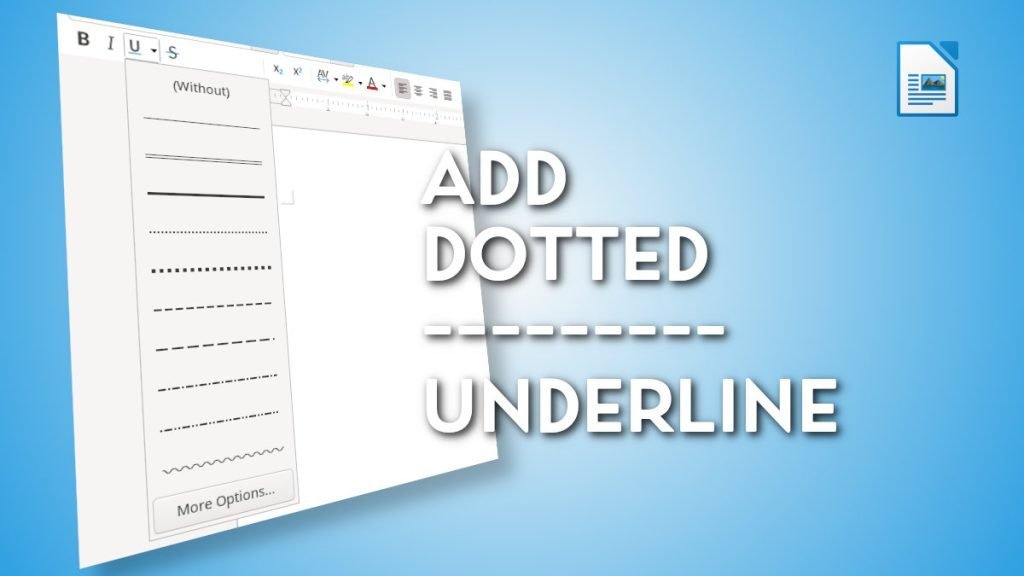A simple tutorial on how you can add dotted underlines in LibreOffice or OpenOffice.
LibreOffice is a powerful, free, and open-source office suite that includes various applications like Writer, Calc, Impress, and more. It provides a comprehensive set of tools for word processing, spreadsheets, presentations, and more.
Adding a dotted underline in LibreOffice is a straightforward process. Here’s how you can do it,
Table of Contents
Add dotted underlines in LibreOffice
- Open LibreOffice Writer document.
- Select the line or work where you want to add a dotted underline.
- From the standard toolbar, click on the “U” dropdown, as shown in the below image.
- Select the types of dots you want as underlined.
- That should add the dotted underline in your target text.
More customization with dash and dot-dash
- You can also further customize the underline from the options
menu > Format > Character. - Then click on
Font effectstab. - Under
text decoration, you can find variousunderlining optionssuch as:- Dotted
- Dash
- Long dash
- Dot dash
- Dot dot dash
- Wave
Add dotted lines in OpenOffice
- If you are using OpenOffice, go to
menu > Format > Character. - Click on the
Font Effectstab in theCharacterWindow. - Then select the
Underliningoption as Dotted.
Closing Notes
In this article, we have explored how to add a dotted underline in LibreOffice. By following the step-by-step guide provided, you should now be able to add dotted underlines. Remember to experiment with different styles, colours, and line thicknesses to achieve the desired effect.
If you face any trouble, drop a note in the comment box below.